Recently I was working on another article for RedGate’s SimpleTalk site. As part of it, I had SSRS installed on a Windows 10 computer, and needed to connect to it from another computer. I was having a lot of issues connecting, until I remembered SSRS connects using Port 80, and by default Windows 10 (and previous versions) block Port 80 for incoming traffic.
The solution was to, obviously, open Port 80 on the Windows 10 computer. Doing so was not difficult, but did require quite a few steps, and of course administrator rights on the computer.
First, open the Windows 10 Settings. Then, click on Network & Internet.
On the Status window, click on Windows Firewall.
From here, click on Advanced settings.
If prompted confirm you do wish to make changes. When the Windows Defender Firewall dialog appears, click on Inbound Rules.
Now click on New Rule
In the New Inbound Rule Wizard window, change the type of rule to be Port. Then click next.
On the next window, leave the rule applying to the default of TCP. For the port, assuming you are using the default setup, enter 80 for the port number. If you setup SSRS on a different port then obviously use that port number instead.
On the action page we tell Windows what we want to do if it finds incoming traffic on this port. For this development environment we will take the default of Allow the connection. If you had setup https service on your report server, then you could take the second option of allow if secure.
Next, we need to specify what network type the rule should apply to. For the scenario, I am on a small network, such as you might have at home, and that network was setup as private. Thus I am leaving Private checked on, and unchecking Domain and Public.
Unchecking public is especially important if you plan to take your laptop out to a coffee shop, you don’t want someone trying to hack into your machine via port 80. When done just click next.
On the last screen we’ll give the firewall rule a name, and a description. When done, click finish.
As you can see, the new rule now appears in our Inbound Rules area.
Once you have completed working with your SSRS server, I’d suggest you return here, right click on the rule, and either disable it, or if you know it will no longer be needed, delete it.
And with that you should now be able to connect to the computer running SSRS from another computer on your network.

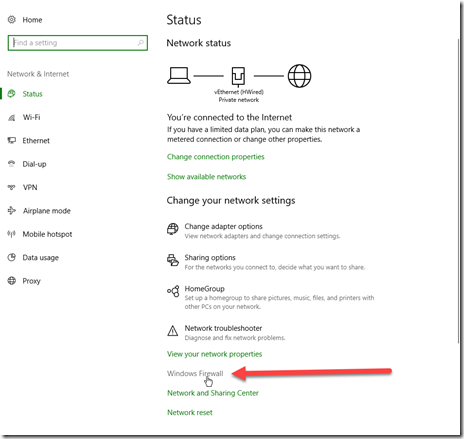

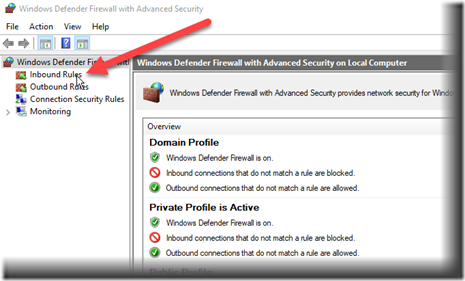




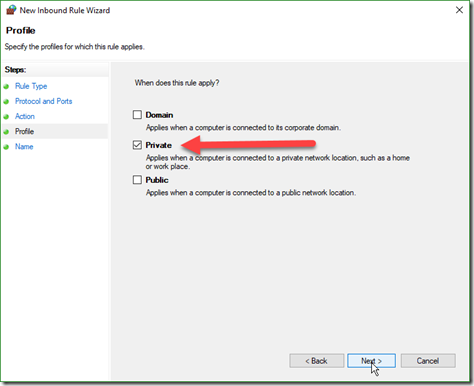

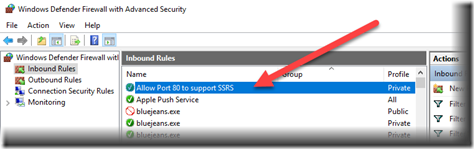
This is a time when I love to use Powershell. I don’t have the syntax right in front of me, but something like the following should work:
New-NetFirewallRule -DisplayName “Allow Port 80 TCP” -Action Allow -LocalPort 80 -Direction Inbound -Protocol TCP
You can get a bit more specific if you want to lock it down further.
PowerShell is a great idea! I’m embarrassed I didn’t think of it. Well the UI approach will be good for those who don’t know PowerShell. Meantime I’ll see if I can find a few moments to make a blog post on it, or if you do be sure to let me know. Either way I’ll be sure you get credit for the idea.