Update: April 10, 2008 – While the instructions below are still valid, I’ve created a new version of this post for Virtual PC 2007. And it’s in Video! Take a look at my post for
April 10, 2008 – Virtual PC 2007 Step by Step – The Video!
Update: April 22, 2008 – There’s a second video now showing the advanced settings. Some good info that adds to the scope of what’s here. Check out my post for
April 21, 2008 – Virtual PC 2007 Step by Step – The Advanced Settings Video!
OK, you’ve downloaded Microsoft Virtual PC (here after referred to as VPC) and installed it. The first time you run it, you see the display below. Now what? Let’s walk through it step by step.

Step 1: Create a new virtual computer
Start by clicking on the New button, and you’ll see this dialog:

Creating a virtual machine seems like the way to go, but let me mention the other two options briefly. Use default settings to create a virtual machine isn’t that useful, it creates a VPC but with minimal memory. I wouldn’t ever use this if I were you. Add an existing virtual machine on the other hand can be quite useful.
Virtual PC stores it’s data in two files, a VMC file that saves the various settings for your virtual computer, and a VHD which is your virtual hard drive. Copying these two files to another computer, launch VPC and pick this Add option, and you will open the VMC file. Away you go, you’re working in your VPC.
But let’s get back to the task at hand and create a brand new machine. Click Next to see this dialog:

It’s asking you what you wish to name your computer. You should make sure to read this carefully, if you don’t give a path then by default the vmc file will be placed in your My Documents\My Virtual Machines directory. The problem is this is your C drive, and if you are following directions you really want to run your VPCs off a different drive other than C.
I created a VPC directory on my D drive, I’d suggest you do something similar. That way you can store your VMC and VHD files in the same location. For a new machine name then, type in D:\VPC\My New Machine and click next. (By the way, in time you’ll want to use a better name, such as MyXP or MyUbuntu, but for now this will do.)
Step 2: Select your Operating System

On this screen it will ask you what operating system you’d like to install. As you can see, there’s lots of built in support for past Microsoft OS’s (and oddly OS/2). If you are installing anything else, such as a Linux distro (short for distribution), select Other, otherwise select the OS you will be installing and click Next.
On the next display you will be asked about the amount of RAM to use.
Step 3: Adjust your RAM

By default, VPC selects Using the recommended RAM, which is a measly 128 meg. Unless you are running DOS or some older OS, I would suggest bumping this up to at least 256 meg. You may want more, depending on what you’ll be doing. For doing Visual Studio development, I’d go 512 to 1024.
Click the Adjusting the Ram option and the slider bar will appear. Use it to move the RAM up or simply type a new value in the text box and click Next.
Step 4: Select or create your hard disk
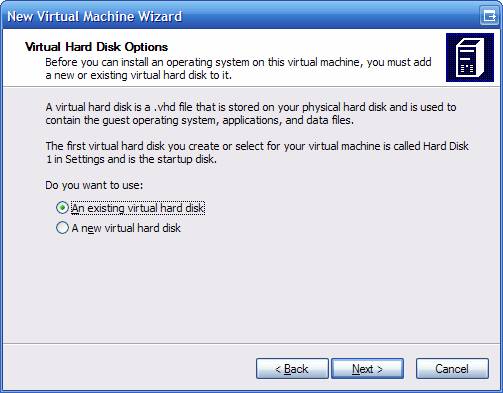
On the screen above you are asked about the Virtual Hard Disk, or your VHD file. This is another of the screens that baffles me. I wonder what bizarre logic was being used that assumed you usually had an existing VHD when you were creating a brand new virtual computer? Unless for some reason you have to rebuild the VMC file, select the A new virtual hard disk option and click next.

On this screen you are asked what you want to name the VHD file. Be default, it uses the name you gave the VMC file and adds “ Hard Disk” to it. I usually just take this default and click next.
Step 5: Confirm your choices

We’re finally at the last screen in the Wizard. Here all you have to do is confirm your choices, and click finish. So what happens next?
Well, nothing spectacular. Your Virtual PC Console will now look like this:

Now it’s time to install an operating system.
Step 6: Install an operating sytem
First, make sure your OS boot / install disk is in your CD/DVD drive. Now make sure your machine is highlighted and click Start.
A window pops up, and looks just like a computer booting up. All of a sudden you’ll see the words “Reboot and Select proper Boot device or Insert Boot Media in selected Boot device”. Now what?
Well, all it’s telling you is that it can’t find anything to boot from. By default, Virtual PC will protect you by not automatically giving access to any of the devices (hard disks or CD/DVDs) on your host system. To fix this, simply click on the CD menu, then pick Use Physical Drive E: (or what ever drive letter your CD is). Now click in the window and hit ENTER.
If all is well, your CD should start up and you will begin the process of installing whatever operating system you’ve placed in your drive. Walk through all of the steps like you normally would, formatting your hard disk, setting up partitions, etc. Don’t be worried, you won’t be hosing your real drive, but installing to your virtual drive (your VHD file).
Step 7: Configure and protect your VPC
OK, your new machine is up, now what? Well, if you are running a Windows OS I would highly suggest the very first thing you do is install AntiVirus software and a decent firewall. I know, you’re thinking “Why? My host system has these installed, won’t they protect it?” To which my answer is, NO.
You see, to the network the VPC is a real computer, with it’s own IP address and everything. It’s just as vulnerable to attacks as any other computer. If not, you couldn’t use it for a Honeypot (see my previous posting). So protect your VPC!
You’ll then want to install any system updates, to patch any security holes. It doesn’t matter if you run Linux or Windows, there’s bound to be some patches for your system out there.
Some tips for running a virtual PC
Now that you are safe and secure, you can use your OS as you would any other OS. A few tips:
- If you want to move your mouse out of the VPC window, hit the Right ALT key. (Note the left one won’t work, has to be the right one). This will let your mouse exit the VPC window.
- Use Right ALT + ENTER to toggle between window and full screen mode.
- Use Right ALT + Delete in place of CTRL+ALT+DELETE for your VPC.
Finally, when you are done you have several options to exit your VPC. First, you can shut down normally from within the OS. This is the least troublesome method, but as you are doing a shut down (then later a start up) it’s more time consuming.
You can also click the Red X (cancel button) on the window, or select Action, Close on the menu. A dialog appears asking if you want to Turn Off or Save State. Save State is similar to putting your system in to hibernate mode. It writes the system state to a file with a VSV extension (and the same file name as your VMC file). Later when you restart it restores your PC just like it was.
Well, usually. I’ve found that sometimes the network doesn’t always reconnect correctly after going into Save State mode, and sometimes I’ve had issues with Linux recovering. You’ll just have to experiment to see how it works for you.
Turn off dumps the PC, sort of like yanking the plug out of the wall. For this reason I suggest you only use this when the virtual environment is totally locked up and you have no other choice.
Wrap up
Well there you go, you’ve now got a spiffy new Virtual PC you can use and abuse. In the next post we’ll talk about tweaking your Virtual PC, and the various menu options for VPC.
Just one mention here, if you install the “Virtual Machine Additions”, you no longer need to hit the Right Alt key to move your mouse outside the VPC window.
very useful, Thanks a lot .
Relative to this from above
“if you don’t give a path then by default the vmc file will be placed in your My Documents\My Virtual Machines directory. The problem is this is your C drive, and if you are following directions you really want to run your VPCs off a different drive other than C.
I created a VPC directory on my D drive, I’d suggest you do something similar. That way you can store your VMC and VHD files in the same location. For a new machine name then, type in D:\VPC\My New Machine and click next.”
is your D drive a separate hard drive? Or what? As you noted if you don’t do anything it installs the VPC in My Documents\My Virtual Machines. Then I followed your instructions all the way through and tried to run Ubunto 6.06 as described in your article here https://arcanecode.wordpress.com/2006/12/19/installing-ubuntu-on-virtualpc-step-by-step/. When I got to the first Ubuntu screen the install hung (or at least appeared to). What went wrong or did I just not wait long enough for the install to complete. If a second separate hard drive is necessary, then I probably won’t be able to run Linux in the way you describe. Thanks for any help you can provide.
Jim,
A second hard disk is not absolutely required, but you will get better performance if you can run off a second drive, even if it’s an external USB hard disk. My D drive is indeed a second hard disk.
As to why your screen hangs, I’m not real sure on this one, unless you are having to wait on your hard drive to churn for a bit.
Arcane
Okay…so I really hope someone here has some advice cause its a doozy.
As a windows user I know none of the linux commands.
I am trying to install Ubuntu or Backtrack on a Virtual Machine. That works up to a point…but the MOUSE POINTERS is the bit i struggle with. Once the linux environment is running, “mouse integration” requires installation of the ‘virtual machine additions’ package.
Thats all good….but how do i install the additions on Backtrack/Ubuntu when I haven’t a clue how the commands work to install them?!
I am runnin 6.06 and everything.
Whew it confusing.
Hi, i have created my virtual machine and have a fujitsu disk with windows. There is an issue with a driver when using the restore function on the cd when it boots. I get the blue screen of death and a driver is listed as causing the problem. The driver is a FJGPNV.sys and i cant work out how to disable it. How can i boot the virtual machine in safe mode so that i can ensure that this driver is not enabled?
I’ve created virtual XP on VISTA. Everything works fine, except usb devices. I checked XP Device Manager, and there is no usb devices there. I tried to plug in a new usb web cam, only VISTA has detected the new device. I wonder if I can use usb devices on virtual machine. I need the web cam works on virtual XP because my web cam doesn’t support VISTA. In advance, thanks for helping me solve the problem.
Richard: Unfortunately, your problem can’t be solved. Virtual PC does not have any USB support of any kind. If this is a must, I would suggest using VMWare’s Server product. It’s free, and although Sound and USB are turned off by default you can go into the configuration and turn them on after you get XP installed. There’s also a converter, you can use VMWare to convert the virtual hard disk you’ve already created and open it in VMWare. (Look under the Top Posts on the left, and read the “Virtualization” one, it tells you where to get VMWare from. )
Kirsten: when the virtual machine boots, you should be able to hit F8 to get to the boot screen just as you would with normal Windows, then go into safe mode.
James W: It’s not absolutely required to install the machine additions, it just makes life a bit easier with the mouse. Second, while there are vm additions for some linux distros, and I’ve heard rumors of one for Ubuntu I haven’t found them or played with them as of yet. Might make a good topic for a future post…
Hi, can I ask you a question please?
What are those buttons beside Close, Maximize, Minimize buttons?
Thanks
Hi Ahmad,
Those buttons are from a program called UltraMon. I blogged about it at: https://arcanecode.wordpress.com/2006/09/06/multiple-monitors-made-even-easier/
The software puts a toolbar on every monitor, then adds the two extra buttons to each non-dialog window. The buttons let you quickly move the window to another monitor, or stretch the window over both monitors. Read my blog post on it if you want more info…
Arcane
Thank You
Bye
kLxHS7 I’m not easily impressed. . . but that’s impressing me! 🙂
Hi, Thanks was very useful.
Just to clear something up.
You say you should install VPC to a D: drive (or at least stay away from the C: drive). Then you said that you could even install on a USB external hard drive, which is good, because I don’t have my drive partitioned.
But later someone posts about USB and you said they don’t function.
If USB doesn’t function in VPC, how can you use a USB external hard drive?
Thanks for you anticipated reply. I hope to try VPC with your instructions.
Patch,
Microsoft Virtual PC, which is running in the host operating system does recognize USB, so it will function whether the virtual hard disks are on an internal drive or your external USB drive (we use external USB hard disks at work for our virtual PCs).
Once you are inside the VPC, the OS that runs inside the Virtual PC will not recognize any USB devices. Mice and hard disks are a bit of an exception, the Virtual PC software tricks the guest OS running inside Virtual PC to thinking USB mice and hard drives are physically attached instead of USB.
By the way, there’s no need to partition your drive. Virtual PC creates two files, a VMC and VHD to hold the virtual machine. They are self contained, you can copy them to another computer and they will still work. If you decide you no longer want that virtual computer around, just delete the two files and you’re done, no messy repartitioning required.
Hope this helps.
Hi, I tried installing this but VPC will not let me adjust the RAM. It says the recommended ram is 0MB and when I try to adjust it, I cannot go on. (THe next button becomes unclickable) Help!
What is the downside of having VPC installed and using your C: drive? I do not have an external USB disk and my HDD on my laptop is not partitioned.
Help! I can’t install Ubuntu on my VPC. Every time I try to install it on my VPC , there’re always errors occur such as :
[ 59.725920] isapnp: check sum for device 1 is not valid (0x89)
[ 59.749867] isapnp: check sum for device 2 is not valid (0xbe)
and
[ ……..] buffer I/O error on device sr0,logical block 334341
Please help me!
Same problem as Kalain… I need your help!
sorry
my mouse cant work.
how can fix it?
I have already installed windows on another partition so can I log in to this system? If yes – how? becouse I have done everything properly and is still writing that not found boot file.
I have two hard drive’s with there own OS installed. When I turn on my computer I hit the F8 so I can select what hard drive I need. One is Vista and the other Win XP. My question is can I use Virtual PC 2007 under the Vista to load the other hard drive that has the Win XP system? Or is there some other progam that will do this.
cannot start my virtual PC. Says not enough host memory. I have 2gig. have vpc set for 512. how do i get vpc to recognize host memory?
Thanks!
for ubuntu mouse problems:
The begining of the istallation press f6 and enter the followning kernel parameter afer the string:
i8042.noloop
I have a queston i wanted to use backtrack2 (linux) i got up to the destop and than i could not use the mouse. Any help?
Rob
I keep getting a “Processor Error” box immediately after the selecting “Try…” or “Install…” I played with some of the options and also tried xubuntu, with the same results. Any ideas?
This is XPSP2 with Intel duo 2gHz, 2GB.
I only wish there was a facility to print this invaluable info.
I also got the same ‘processor error’ on a Dell XPS M1330
I ended up going with VirtualBox (from Sun) and it worked the first time with Ubuntu 8.04.
I have facing “Reboot and Select proper Boot device or Insert Boot Media in selected Boot device” error and i tried to find out,To fix this, simply click on the CD menu, then pick Use Physical Drive E: (or what ever drive letter your CD is) but i dont know where is CD menu. I tried both CD option which only given in VPc settings but nothing happened. I am using XP Professional
Khan
“Once you are inside the VPC, the OS that runs inside the Virtual PC will not recognize any USB devices”….
..just get the ip address of the virtual pc and remote desktop into it…now you can drag-drop, copy, etc from the host drives (including USB drives) to the virtual pc drive
The only way I was able to get past the processor error of doom was by hitting F6 and adding noreplace-paravirt along with the noapic and nolapic and vga=791 that were mentioned earlier.
can i install vpc on an external hard drive. And move the hard drive to different host PCs… and launch it from the external hard-drive?… Thanks!
Sandy – Yes, you can place the VPC on an external drive. In fact if you only have one internal drive you’ll probably get better performance from an external drive.
You can also run it from any other PC, as long as it has your virtual pc software installed. One of the things I do is keep the installer for VPC in a folder on the external drive where my VPC images are. That way if I do go to another computer and it does not have VPC installed, it’s a quick process to install and get up and running.
oh… ok.. so i need to install vpc on all the machines i move to.. it cannot remain installed on the external hard-drive and run from there?… thanks for your answer!
Yes, you will need to install the VPC software on whatever computer you are using. There are DLLs and other registry entries that have to be on the C drive of whatever computer you are using.
Fortunately the install is very small, and if you had to you could do an uninstall when you were done. If it was a computer you were going to use frequently though, say a parents or friends, you could just leave it, it doesn’t take up much space.
But the virtual machines themselves can remain on the external drive. Only the software itself needs to go to the C drive.
I have install VPC 2007 and I’m running it from an 8GB usb thumb drive. On my thumb drive I have the .vmc (11.0KB) and the .vhd (2.66GB) files, and on my physical hard drive there is a folder called Microsoft Virtual PC and that folder contains several files and folders inside of it with a total of 36.5 MB. I set my hard drive in VPC to be 80GB, my physical drive is 200GB. My question is why is the VPC running so slow, did I make a mistake with my current set up?
need some step by step guides on the MCSE COURSE.
I cannot get Windows 98 SE installed in VPC 2007; need some help. At start I get the following screen:
“Argon PXE Boot Agent V2.00 (Bios integrated)
Client MAC Addr: 00 03 FF 4505 12
Guid: 560DDD44-0697-ED49-9C67-2E852293559B
DHCP…” After awhile the screen adds:
PXE-E53: No Boot Filename Received. This is followed by the “Reboot and…” I made sure to check “use physical drive D”, and when pressing enter, the above sequence begins all over.
My system: ASUS M51E w/Windows XP Professional
I read the whole thread but little confuse. Hopefully virtual pc will solve my problem
My Old PC (desktop) has XP PROFESSIONAL
My New PC (NOTEBOOK/LAPTOP) VISTA ULTIMATE 64-BIT
I use custom made program at work with run very good on my existing XP system.
Can i install virtual pc on my new system use a enclosure and convert my old internal harddrive with XP into external harddrive. Will i be able to use my old system with xp and run program using virtual pc with my new system??
Hi,
I have downloaded an exe from the microsoft website. When run it extracts into a vhd file and some readmes. I now only have the vhd file, how can I use that with Virtual PC 2007? None of the situation seems to apply?
to install an os I need a MS-DOS
Hi,
Thank you for such detailed instructions to VPC installation. What I am trying to find out is the best way to copy files in and out of Ububtu VPC partition. It seems that I can not use cd writer, I can not use USB- then how do I get large files out of Ubuntu partition to my windows partition?
Thanks in advance for all your help.
Hi,
I don’t have partitioned disk, that means I have only my C disk with Vista on it. I want to instal VPC and instal on it Windows XP.
When I’m trying to instal XP on VPC I get the info that other operation system is detected.
Should I continue?
Thanks in advance for all your help.
i have virtual pc 2007 and already installed puppy linux but my ubuntu 8.10 stays at this and dosent move [ 0.700031] ——–end trace 4eaa286a8e2da22
help i really want to install it
exactly the same stopping point here as Yan…..any help would be much appreciated
I have vista on drive C and XP on drive L already installed.
I installed VPC on my L drive and want to use the already loaded XP from my L drive with VPC. Is this possible or do I have to reload XP and programs??
If you want to load a OS from an external turn the WINDOWS, Program files and Documents and Settings folder into a ISO and boot. You will not be able to use CDs though.
How can i time lock a virtual session to keep the same time when i log on is there any code in the vmc file which would do this
Try installing linux to an external and then compiling it into a ISO. Boot and youre through.
i wana virtual pc
how can i connect virtualpc to my host operating system so that i can share files between host operating system and virtual pc
need ms dos
Hi
I don’t want to install Vpc in my host machine(D drive) instead i want keep all the VPC related information in an usb external hard disk. so that whenever i need i will connect the external hard disk and work on the different os to keep my pc intact.
is this possible ?
if it is possible is there any performance issue using an external hard disk instead of using the physical hard disk of the host
Thanks in advance for your help
after loading the machine i want to install windows server 2003 operating system but i dont have cd. so i have to capture iso image. so from which website i can get iso image of windows server 2003.
WOW. It’s too bad more folks haven’t heard about this site, this article had everything I needed this morning!
My cousin would really appreciate this post. We were not too long ago talking about this. lol
Gracias por la informaci�n. He encontrado tu blog en Google hoy. Esta es una buena p�gina. Creo que voy a Venir de nuevo.�Alguien sabe de donde puedo Reparar Playstation 2 ?
Gracias de nuevo
Hello,
So I wonder if there is a was to install an OS into my external hard drive via virtual PC or if there is a easier way so I can load it on my other computer(has not hard drive). I couldn’t install the OS on my external as if it;s a plain drive. Thank you
ik have a error: could not create the setings file (:/documents and setting/adminstrator/virtuabox/machines/back track 4/back track 4.xml (ferr_path_not_found) what can i do to fix it?
ps: i dont no what means that vpc fille and vpc or vmc. can you help me whit that
sorry for my engelisch, i am from belghuim
thx
i am unbale to boot from PXE envirnt ” PXE E53 no boot file found”
i am deploying image through network , i deploy WDS, DHCP , DNS and AD server on VM.
when i start my new virtual machine to boot from network i got this error” PXE E53 no boot file found
Hi, you have to install RIS pack on server and configure it,
When I press keys with functional character, I have to press the Fn key to display the normal character on the key when working in the Virtual PC.
For example if I press the letter L key, what is displayed is the functional character 3 instead of L. But if I hold down the key Fn, then the character L is displayed.
Please could you tell me if I need to set something to avoid this. It is rather inconvenient to hold down the key Fn whenever you strike a key with functional character.
I await your reply.
Thanks,
Vicky
Let me guess, you are working on a laptop? Your VM thinks NumLock is on, which turns your right side keys into a number pad instead of letters. Try toggling your num lock and see what happens.
hi,
I followed your steps and i got to the point where you go to the cd menu and select the drive. I had a look i could not find the menu
please help me
Luke
Wuihh…so detail…
Sir that’s great. I have installed but now how to install other software to this virtual Machine.
This is good site to watch.Thanks for shareing the posts.
wpolscemamymocneseo
really i m great full for your help.all step r really clear
mayank haldaur
Hi, I installed MY VIRTUAL 2007 on win7 x86 , I am unable to ping physical NIC to Virtual NIC, after assigned IP address to both,Please help me.
MIAM
There are so many perfect points you made and I’m really glad I saw this. I’ve been working on building a website with content that is self-created so I’ve been looking for quality articles as sort of a teacher and template for when I start building articles. Thank you!
This is really attention-grabbing, You are an excessively professional blogger. I have joined your feed and look forward to in quest of extra of your excellent post. Additionally, I’ve shared your site in my social networks
Is there a way to convert a clonzellia file to vhd and booting from the the Virtual PC. Please instruct i need some help.
When I initially commented I clicked the “Notify me when new comments are added” checkbox and now each time a comment is added I get several e-mails with the
same comment. Is there any way you can remove me from that service?
Thanks a lot!