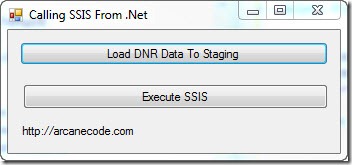In a recent DotNetRocks show, episode 483, Kent Tegels was discussing SQL Server Integration Services and how it can be useful to both the BI Developer as well as the traditional application developer. While today I am a SQL Server BI guy, I come from a long developer background and could not agree more. SSIS is a very powerful tool that could benefit many developers even those not on Business Intelligence projects. It was a great episode, and I high encourage everyone to listen.
There is one point though that was not made very clear, but I think is tremendously important. It is indeed possible to invoke an SSIS package from a .Net application if that SSIS package has been deployed to the SQL Server itself. This article will give an overview of how to do just that. All of the sample code here will also be made available in download form from the companion Code Gallery site, http://code.msdn.microsoft.com/ssisfromnet .
In this article, I do assume a few prerequisites. First, you have a SQL Server with SSIS installed, even if it’s just your local development box with SQL Server Developer Edition installed. Second, I don’t get into much detail on how SSIS works, the package is very easy to understand. However you may wish to have a reference handy. You may also need the assistance of your friendly neighborhood DBA in setting up the SQL job used in the process.
Summary
While the technique is straightforward, there are a fair number of detailed steps involved. For those of you just wanting the overview, we need to start with some tables (or other data) we want to work with. After that we’ll write the SSIS package to manipulate that data.
Once the package is created it must be deployed to the SQL Server so it will know about it. This deploy can be to the file system or to SQL Server.
Once deployed, a SQL Server Job must be created that executes the deployed SSIS package.
Finally, you can execute the job from your .Net application via ADO.NET and a call to the sp_start_job stored procedure built into the msdb system database.
OK, let’s get to coding!
Setup the Tables
First we need some data to work with. What better than a listing of previous Dot Net Rocks episodes? I simply went to the Previous Shows page, highlighted the three columns of show number, show name, and date, and saved them to a text file. (Available on the Code Gallery site.)
Next we need a place to hold data so SSIS can work with it. I created a database and named it ArcaneCode, however any database should work. Next we’ll create a table to hold “staging” DNR Show data.
CREATE TABLE [dbo].[staging_DNRShows](
[ShowData] [varchar](250) NOT NULL
) ON [PRIMARY]
This table will hold the raw data from the text file, each line in the text file becoming one row here. Next we want a table to hold the final results.
CREATE TABLE [dbo].[DNRShows](
[ShowNumber] [int] NOT NULL,
[ShowName] [varchar](250) NULL,
[ShowDate] [datetime] NULL,
CONSTRAINT [PK_DNRShows] PRIMARY KEY CLUSTERED
(
[ShowNumber] ASC
)WITH (PAD_INDEX = OFF, STATISTICS_NORECOMPUTE = OFF, IGNORE_DUP_KEY = OFF, ALLOW_ROW_LOCKS = ON, ALLOW_PAGE_LOCKS = ON) ON [PRIMARY]
) ON [PRIMARY]
The job of the SSIS package will be to read each row in the staging table and split it into 3 columns, the show’s number, name, and date, then place those three columns into the DNRShows table above.
The SSIS Package
The next step is to create the SSIS package itself. Opening up Visual Studio / BIDS, create a new Business Intelligence SQL Server Integration Services project. First let’s setup a shared Data Source to the local server, using the ArcaneCode database as our source.
The default package name of “Package.dtsx” isn’t very informative, so let’s rename it ”LoadDNRShows.dtsx”. Start by adding a reference to the shared data source in the Connection Managers area, taking the default. Then in the Control Flow surface add 3 tasks, as seen here:

The first task is an Execute SQL Task that simply runs a “DELETE FROM dbo.DNRShows” command to wipe out what was already there. Of course in a true application we’d be checking for existing records in the data flow and doing updates or inserts, but for simplicity in this example we’ll just wipe and reload each time.
The final task is also an Execute SQL Task, after we have processed the data we no longer need it in the staging table, so we’ll issue a “DELETE FROM dbo.staging_DNRShows” to remove it.
The middle item is our Data Flow Task. This is what does the heavy lifting of moving the staging data to the main table. Here is a snapshot of what it looks like:

The first task is our OLEDB Source, it references the staging_DNRShows table. Next is what’s called a Derived Column Transformation. This will allow you to add new calculated columns to the flow, or add columns from variables. In this case we want to add three new columns, based on the single column coming from the staging table.

As you can see in under Columns in the upper left, we have one column in our source, ShowData. In the lower half we need to add three new columns, ShowNumber, ShowDate, and ShowName. Here are the expressions for each:
ShowNumber
(DT_I4)SUBSTRING(ShowData,1,FINDSTRING(ShowData,"\t",1))
ShowDate
(DT_DBDATE)SUBSTRING(ShowData,FINDSTRING(ShowData,"\t",2) + 1,LEN(ShowData) – FINDSTRING(ShowData,"\t",2))
ShowName
(DT_STR,250,1252)SUBSTRING(ShowData,FINDSTRING(ShowData,"\t",1) + 1,FINDSTRING(ShowData,"\t",2) – FINDSTRING(ShowData,"\t",1) – 1)
The syntax is an odd blend of VB and C#. Each one starts with a “(DT_”, these are type casts, converting the result of the rest of the expression to what we need. For example, (DT_I4) converts to a four byte integer, which we need because in our database the ShowNumber column was defined as an integer. You will see SUBSTRING and LEN which work like their VB counterparts. FINDSTRING works like the old POS statement, it finds the location of the text and returns that number. The “\t” represents the tab character, here the C# fans win out as the Expression editor uses C# like escapes for special characters. \t for tab, \b for backspace, etc.
Finally we need to write out the data. For this simply add an OLEDB Destination and set it to the target table of dbo.DNRShows. On the mappings tab make sure our three new columns map correctly to the columns in our target table.
Deploy the Package
This completes the coding for the package, but there is one final step we need to do. First, in the solution explorer right click on the project (not the solution, the project as highlighted below) and pick properties.

In the properties dialog, change the “CreateDeploymentUtility” option from false (the default) to True.

Now click the Build, Build Solution menu item. If all went well you should see the build was successful. It’s now time to deploy the package to the server. Navigate to the folder where your project is stored, under it you will find a bin folder, and in it a Deployment folder. In there you should find a file with a “.SSISDeploymentManifest” extension. Double click on this file to launch the Package Installation Wizard.
When the wizard appears there are two choices, File system deployment and SQL Server deployment. For our purposes we can use either one, there are pros and cons to each and many companies generally pick one or the other. In this example we’ll pick SQL Server deployment, but again know that I’ve tested this both ways and either method will work.
Once you pick SQL Server deployment, just click Next. Now it asks you for the server name, I’ve left it at (local) since I’m working with this on a development box; likewise I’ve left “Use Windows Authentication”. Finally I need the package path, I can select this by clicking the ellipse (the …) to the right of the text box. This brings up a dialog where I can select where to install.

In a real world production scenario we’d likely have branches created for each of our projects, but for this simple demo we’ll just leave it in the root and click OK.
Once your form is filled out as below, click Next.

We are next queried to what our installation folder should be. This is where SSIS will cache package dependencies. Your DBA may have a special spot setup for these, if not just click next to continue.
Finally we are asked to confirm we know what we are doing. Just click Next. If all went well, the install wizard shows us it’s happy with a report, and we can click Finish to exit.
Setup the SQL Server Job
We’ve come a long way and we’re almost to the finish line, just one last major step. We will need to setup a SQL Server Job which will launch the SSIS package for us. In SQL Server Management Studio, navigate to the “SQL Server Agent” in your Object Explorer. If it’s not running, right click and pick “Start”. Once it’s started, navigate to the Jobs branch. Right click and pick “New Job”.
When the dialog opens, start by giving your job a name. As you can see below I used LoadDNRShows. I also entered a description.

Now click on the Jobs page over on the left “Select a page” menu. At the bottom click “New” to add a new job step.
In the job step properties dialog, let’s begin by naming the step “Run the SSIS package”. Change the Type to “SQL Server Integration Services Package”. When you do, the dialog will update to give options for SSIS. Note the Run As drop down, this specifies the account to run under. For this demo we’ll leave it as the SQL Server Agent Service Account, check with your DBA as he or she may have other instructions.
In the tabbed area the General tab first allows us to pick the package source. Since we deployed to SQL Server we’ll leave it at the default, however if you had deployed to the file system this is where you’d need to change it to pick your package.
At the bottom we can use the ellipse to pick our package from a list. That done your screen should look something like:

For this demo that’s all we need to set, I do want to take a second to encourage you to browse through the other tabs. Through these tabs you can set many options related to the package. For example you could alter the data sources, allowing you to use one package with multiple databases.
Click OK to close the job step, then OK again to close the Job Properties window. Your job is now setup!
Calling from .Net
The finish line is in sight! Our last step is to call the job from .Net. To make it a useful example, I also wanted the .Net application to upload the data the SSIS package will manipulate. For simplicity I created a WinForms app, but this could easily be done in any environment. I also went with C#, again the VB.Net code is almost identical.
I started by creating a simple WinForm with two buttons and one label. (Again the full project will be on the Code Gallery site).
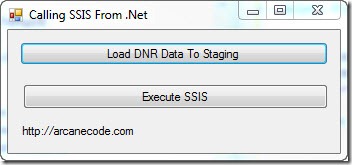
In the code, first be sure to add two using statements to the standard list:
using System.Data.SqlClient;
using System.IO;
Behind the top button we’ll put the code to copy the data from the text file we created from the DNR website to the staging table.
private void btnLoadToStaging_Click(object sender, EventArgs e)
{
/* This method takes the data in the DNRShows.txt file and uploads them to a staging table */
/* The routine is nothing magical, standard stuff to read as Text file and upload it to a */
/* table via ADO.NET */
// Note, be sure to change to your correct path
string filename = @"D:\Presentations\SQL Server\Calling SSIS From Stored Proc\DNRShows.txt";
string line;
// If you used a different db than ArcaneCode be sure to set it here
string connect = "server=localhost;Initial Catalog=ArcaneCode;Integrated Security=SSPI;";
SqlConnection connection = new SqlConnection(connect);
connection.Open();
SqlCommand cmd = connection.CreateCommand();
// Wipe out previous data in case of a crash
string sql = "DELETE FROM dbo.staging_DNRShows";
cmd.CommandText = sql;
cmd.ExecuteNonQuery();
// Now setup for new inserts
sql = "INSERT INTO dbo.staging_DNRShows (ShowData) VALUES (@myShowData)";
cmd.CommandText = sql;
cmd.Parameters.Add("@myShowData", SqlDbType.VarChar, 255);
StreamReader sr = null;
// Loop thru text file, insert each line to staging table
try
{
sr = new StreamReader(filename);
line = sr.ReadLine();
while (line != null)
{
cmd.Parameters["@myShowData"].Value = line;
cmd.ExecuteNonQuery();
lblProgress.Text = line;
line = sr.ReadLine();
}
}
finally
{
if (sr != null)
sr.Close();
connection.Close();
lblProgress.Text = "Data has been loaded";
}
Before you ask, yes I could have used any number of data access technologies, such as LINQ. I went with ADO.NET for simplicity and believing most developers are familiar with it due to its longevity. Do be sure and update the database name and path to the file in both this and the next example when you run the code.
This code really does nothing special, just loops through the text file and uploads each line as a row in the staging table. It does however serve as a realistic example of something you’d do in this scenario, upload some data, then let SSIS manipulate it on the server.
Once the data is there, it’s finally time for the grand finale. The code behind the second button, Execute SSIS, does just what it says; it calls the job, which invokes our SSIS package.
private void btnRunSSIS_Click(object sender, EventArgs e)
{
string connect = "server=localhost;Initial Catalog=ArcaneCode;Integrated Security=SSPI;";
SqlConnection connection = new SqlConnection(connect);
connection.Open();
SqlCommand cmd = connection.CreateCommand();
// Wipe out previous data in case of a crash
string sql = "exec msdb.dbo.sp_start_job N’LoadDNRShows’";
cmd.CommandText = sql;
cmd.ExecuteNonQuery();
connection.Close();
lblProgress.Text = "SSIS Package has been executed";
}
The key is this sql command:
exec msdb.dbo.sp_start_job N’LoadDNRShows’
“exec” is the T-SQL command to execute a stored procedure. “sp_start_job” is the stored procedure that ships with SQL Server in the MSDB system database. This stored procedure will invoke any job stored on the server. In this case, it invokes the job “LoadDNRShows”, which as we setup will run an SSIS package.
Launch the application, and click the first button. Now jump over to SQL Server Management Studio and run this query:
select * from dbo.staging_DNRShows;
select * from dbo.DNRShows;
You should see the first query bring back rows, while the second has nothing. Now return to the app and click the “Execute SSIS” button. If all went well running the query again should now show no rows in our first query, but many nicely processed rows in the second. Success!
A few thoughts about xp_cmdshell
In researching this article I saw many references suggesting writing a stored procedure that uses xp_cmdshell to invoke dtexec. DTEXEC is the command line utility that you can use to launch SSIS Packages. Through it you can override many settings in the package, such as connection strings or variables.
xp_cmdshell is a utility built into SQL Server. Through it you can invoke any “DOS” command. Thus you could dynamically generate a dtexec command, and invoke it via xp_cmdshell.
The problem with xp_cmdshell is you can use it to invoke ANY “DOS” command. Any of them. Such as oh let’s say “DEL *.*” ? xp_cmdshell can be a security hole, for that reason it is turned off by default on SQL Server, and many DBA’s leave it turned off and are not likely to turn it on.
The techniques I’ve demonstrated here do not rely on xp_cmdshell. In fact, all of my testing has been done on my server with the xp_cmdshell turned off. Even though it can be a bit of extra work, setting up the job, etc., I still advise it over the xp_cmdshell method for security and the ability to use it on any server regardless of its setting.
In Closing
That seemed like a lot of effort, but can lead to some very powerful solutions. SSIS is a very powerful tool designed for processing large amounts of data and transforming it. In addition developing under SSIS can be very fast due to its declarative nature. The sample package from this article took the author less than fifteen minutes to code and test.
When faced with a similar task, consider allowing SSIS to handle the bulk work and just having your .Net application invoke your SSIS package. Once you do, there are no ends to the uses you’ll find for SQL Server Integration Services.