Installing Ubuntu 8.10 under Virtual PC 2007 is the easiest version to install by far, if you have all your bits in the right place. First, you’ll need Virtual PC 2007, available from the Microsoft site. After you have installed VPC 2007, you will need to download and install Virtual PC 2007 Service Pack 1 (SP1). I had problems until I installed VPC SP1.
Next you will need to setup a Virtual Machine to hold your Ubuntu. If you are not familiar with VPC, you can see either my step by step instructions or my instructional video. And finally you’ll of course need a copy of Ubuntu 8.10. You can either download an ISO from the Ubuntu website, which is what I did, or find it in some magazine.
OK, just so we’re on the same page, I created my VPC and named it “Ubuntu 8.10 Desktop”. I used that name for both the vmc and vhd files. I selected “Other” for my OS, adjusted the ram to 512 MB. Finally, I left my hard disk at the default of 16384, Launch the VPC and point your virtual CD Drive at either the ISO or the drive where your Ubuntu disk is.
Upon launching, the first thing you see is a screen asking your to select your language. Pick yours by highlighting it and pressing enter. (Note you can get full size images for any of these by clicking on the image.)
Now you are at the default screen.
Now you need to press F4, for Modes, and pick “Save graphics mode” and press Enter.
You should now see “Try Ubuntu without any changes to your computer” already highlighted (as you can see two pictures above). Press enter to begin. During the launch the screen will go black, and stay that way for several minutes (about 4 on my system). Don’t freak out, this is normal. You may also see some garbled graphics, something like:
Again, not a big deal, wait several minutes (was about 5 on my system) then the screen turned brown, lasted a few more minutes then came up to a login prompt that offered to auto login as “user” in 10 seconds. I did nothing, and just let it automatically log me in. OK, to be honest I was distracted watching the latest Tekzilla on my Zune piped over my TV and missed the screen, but the end result was the same, I got this screen:
If you want, you can explore the Ubuntu environment for a few minutes. One reminder / hint, when you click inside the virtual machine, your mouse becomes “trapped”. To be able to drag the mouse outside the window, press the RIGHT ALT key. (The left won’t work!) Your mouse will escape to freedom.
OK, let’s say we’ve done some playing, or perhaps are single minded and are ready to install. Just double click the install icon. Note it took about 2 minutes on my slow machine for the install dialog to appear. When it did, here’s the screen I saw:
Since my language is already selected, all I have to do is click Forward to go onto the next screen. On this screen, it asks me to pick a city near me so the time zone can be set. Chicago IL is in my time zone, so I’m going to pick it, you should of course pick one in your time zone. You can do so by clicking the map, but this is something of a pain, so I went with the faster route of picking my town from the drop down then clicking Forward.
On the next screen we’re asked about keyboard layout. Select yours, or in my case it was already selected so all I had to do was hit Forward yet again.
After hitting Forward, you’ll see a dialog appear briefly while Ubuntu looks at your disks while it determines the best way to partition them.
You don’t have to do anything but be patient while this runs, on my system this was about 3 to 4 minutes. When it completed the step 4 appeared:
Here we can adjust how to allocate disk space. Since this is all virtual, the simple thing to do is just accept the default and click Forward, which we will do. The disk will churn for a few minutes (in my case about 5) while it sets up the partition then present me with the next screen.
You can see here it’s prompting me for information so it can setup my login name. Here I filled it out, and let it go with the default name to login with (my first name, arcane). I created a password, remember this as it’s also your admin password. Under name of the computer it defaults to your user name with a “-desktop” after it. I added the word virtual in the middle to make it clear.
Also note the “Log in automatically” check box. If you are the only person using this VPC, and you don’t plan to store anything sensitive you may want to check this on, but if you are in doubt leave it unchecked to maintain the best security. For myself, I’ll leave this unchecked.
OK, this last screen says we’re almost to the finish line.
Just click “Install” to begin the install.
This dialog will keep you updated as it goes through it’s install. I did notice an odd quirk, when my mouse was escaped the install seemed to pause itself. If possible you may want to leave your focus inside the VPC. Don’t be alarmed if your screen goes black during the install. Just move your mouse around or hit some key. The blank screen is the Ubuntu screen saver kicking in! You’d think the installer would disable the screen saver, but it does not.
On my system, the total install time was just under an hour and a half. When it was complete, I saw this message appear:
I picked Restart Now. Only it didn’t, screen went blank after a few minutes and eventually everything just stopped. I wound up doing an Action, Reset from the VPC menu. After that the boot process for my VPC was quite similar to the test environment we just did. I saw the screen go blank for about a minute and a half, then the Ubuntu logo appeared. Another delay while it churned, showed me some garbled graphics, but finally (about 4 minutes total) it fired up and worked fine. I was able to enter my login info and away I went.
I want to stress the key to success was, I believe, in having the latest Virtual PC service pack installed, attempts to load prior to updating with the service pack all failed due to graphics errors.
The entire install process took about an hour and a half on my single core Vista computer with 2 gig of ram. I was creating the VPC on an external hard disk via firewire connection. Your install times will vary accordingly.
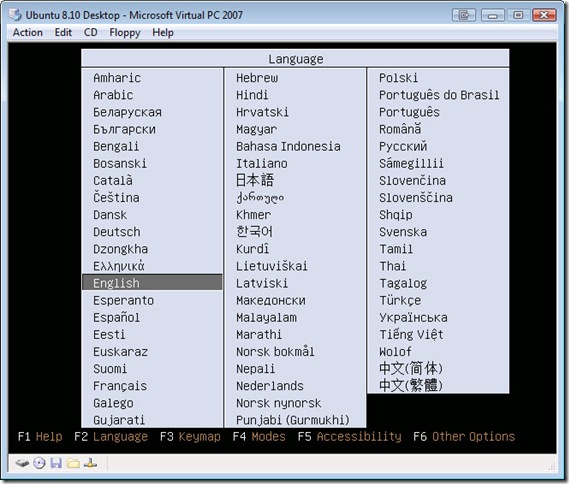
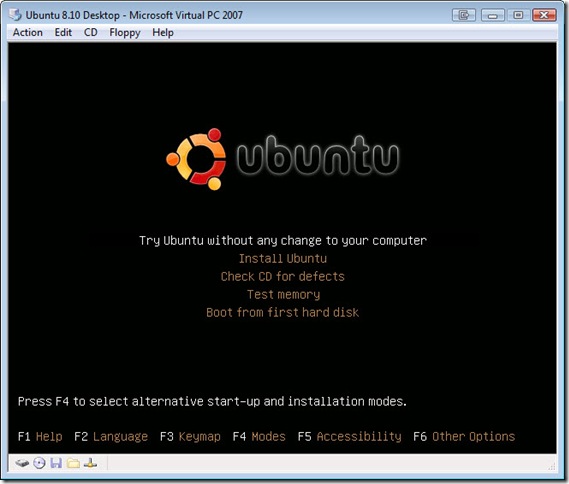

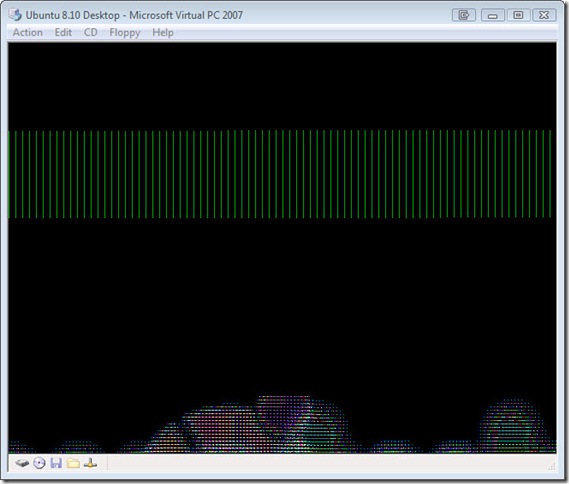
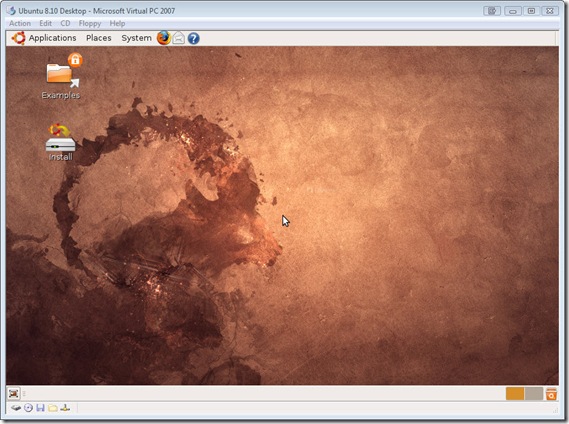
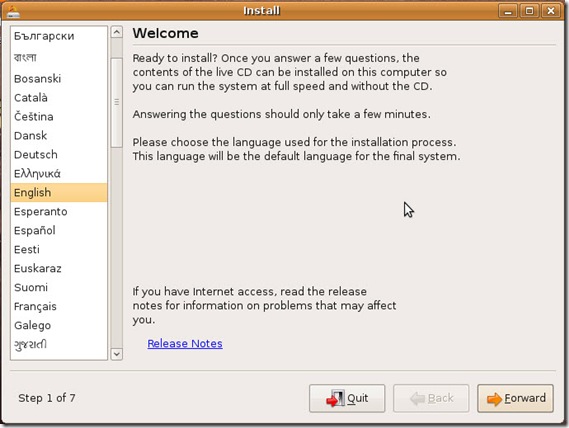
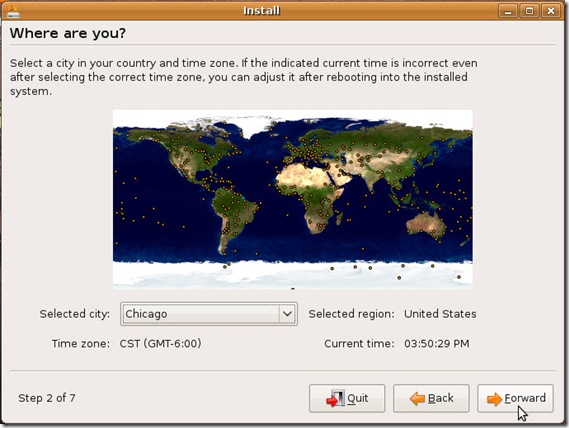
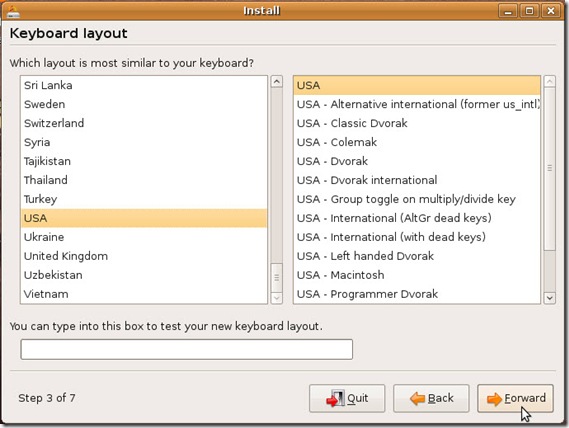
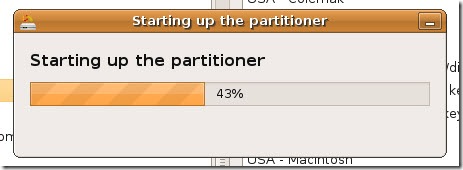
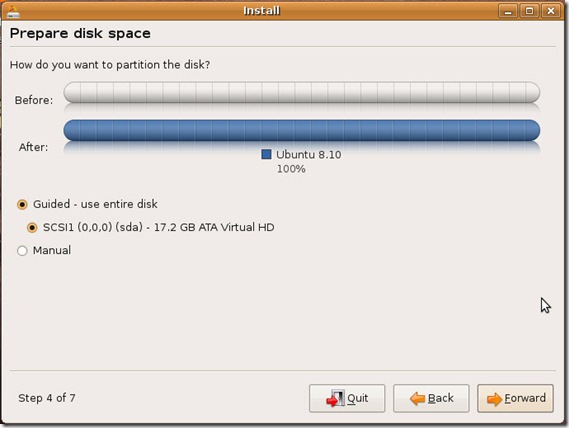
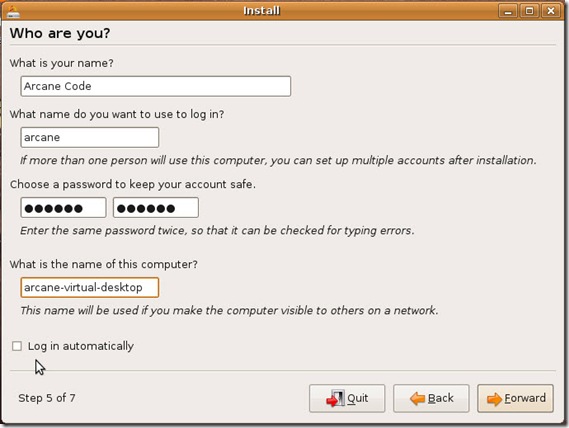
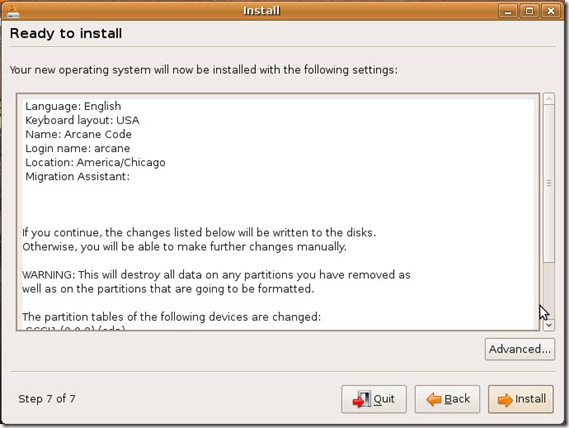
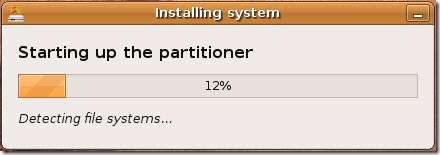
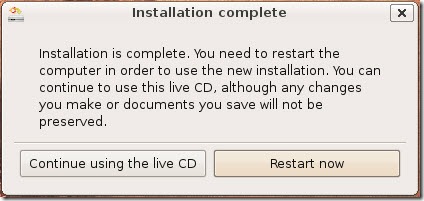

I also had to do the following to get it to run:
hit F6 and delete quiet splash and add vga=791 noreplace-paravirt at the end.
after I did that, the install ran
I did this install yesterday. I also had to do the “vga=791” fix to get graphics to work. But, I can’t get sound to work! I added the line “modprobe snd-sb16” to the file /etc/rc.local but still no luck.
if I type the command “cat /proc/asound/cards” it gives the following result:-
0 [S16 ] : SB16 – Sound Blaster 16
Sound Blaster 16 at 0x220, irq 5, dma 1&5
I know how to make it work!
1. Press ‘Esc’ to enter the menu.
2. “Ubuntu 8.10, kernel 2.6.27-7-generic” should be highlighted. Press ‘e’.
3. Hightlight “kernel /boot/…”, the press ‘e’.
4. Put “vga=791 noreplace-paravirt” between “xforcevesa” and “quiet”.
5.Press ‘Enter’.
6.Press ‘b’ to boot. The Ubuntu logo should come up soon.
Do as instructed above after installing Ubuntu. Click ‘Action’ and ‘Reset’ to reboot. “Press ‘Esc’ to enter the menu……2” should appear. Press ‘Esc’ and follow the instructions above.
Ray – thanks for the tip, that fixes graphics but it doesn’t fix sound. I have searched for a solution to lack of sound but not found anything that works yet.
8.10 installed flawlessly. However, I can’t seem to get more than 800xsomething of screen resolution. Does anyone know how to enable a resolution of 1024×768? Editing the xorg.conf doesn’t seem to have any effect.
Thanks in advance,
Dan
Check out http://blogs.techrepublic.com.com/opensource/?p=208. Maybe it will answer your questions.
Also check out http://pirate-king.com/episode/3509.
Thanks for the links, I had checked them out already. It seems that, starting with 8.10, modifications in the xorg.conf do not have any effect anymore. It is sad to see that the installation works so perfectly and then users (or is it only me?) are stuck with a low resolution.
I’m stuck with 896×600.
I’ve started using VirtualBox and I like it more than MS VPC. VirtualBox lets me connect my mobile broadband USB dongle so that I can connect to the Internet. But VirtualBox is slower and I’m stuck with an even lower resolution (800×600).
Check out
http://onlyubuntu.blogspot.com/2008/11/fix-for-no-sound-issue-in-ubuntu-810.html
It installed for me – but the mouse is impossible to control; it jumps all over the screen.
when you open this virtual pc,click on the virtual pc window.then you will be able to use the mouse.if you need to leave this VPC then press alt+cntl+del from your keyboare,click cancel on the screen appear.and you will be able to use the mouse all over your desctop.thanks to all.
Hi Arcane Coder,
I followed your video instructions, and set up Microsoft VPC and SP1 as well.
This needless to say were excellent and loads of information was gathered even by just listening instead of doing.
However, when i went ahead to load Ubuntu using your instructions, I choose the option to run Ubuntu and then under the safe graphics mode I get the following screen comments, of which the last 3 lines are:
[0.156009] [] __init_begin+0x9e/0xa9
[0.156009] ==================
[0.156009] —-[end trace 4eaa2a86a8e2da22]—
I tried all possible options to install Ubunutu using VPC and its the same set of messages I see.
I also uninstalled VPC, went through the process of setting it up again and its the same.
At one point i waited for around 20 minutes but this screen doesnt go away.
I also tried Ubuntu 8.04 and 8.10 and its the same.
Any suggestions of fixes would be highly appreciated. I am getting the hang of Ubuntu and dont want to loose interest in it because of something so trivial i am sure.
Thanks,
Aazhagir
Hi Anup,
I assume that you have already installed Ubuntu.
Just follow my instructions (I’m Ray) posted on November 11 above to fix your graphics problem. You should be able to run Ubuntu after that but please be patient in the boot-up process.
Follow the instructions in http://pirate-king.com/episode/3509 to fix it permanently.
Mike’s suggestion worked for me – as he suggested, I required the boot option noreplace-paravirt to avoid the kernel panic on startup described by Anup. Removing quiet is also nice so that you can observe progress during startup.
Thank you, worked fine for me 🙂
Great job with the detail! And Ray’s input ultimately made my install work properly! Thanks to all!
Hi Anup,
Press F4 when “Try Ubuntu without any change to your computer” is highlighted, navigate to “Safe graphics mode” and hit Enter. Then, hit F6, delete “quiet splash” and add “vga=791 noreplace-paravirt”. Then, follow my instructions to boot up after installing Ubuntu above.
Thanks for the suggestions. I had the same problem as Anup trying to install Ubuntu 8.10 server on MS Virtial PC 2007. Removing “quite–“ and adding “vga=791 noreplace-paravirt” fixed the problem.
Follow the below steps to make the changes permament
Click Action from the left top of the screen and select Reset to reboot. If it hangs up at this point, just close the session and restart it from the console by clicking Start. I don’t think it matters if you Save State or not. Just close it.
When you see grub, quickly hit [Esc] to interrupt the boot process and drop to a command line.
You’ll see three entries. The first line selected says: Ubuntu 8.04, kernel 2.6.24-16-generic. Keep this selection and press [e].
Next, select the second entry on the page that reads kernel /boot/vmlinuz… and press [e] again.
You’ll see a command line that ends with xforcevesa. Edit the end of this line, so that it reads: quiet splash vga=791 noreplace-paravirt xforcvesa
Press enter to finish the edit and then press [b] to boot.
Once Ubuntu has loaded, go to Applications | Accessories | Terminal to open a terminal window. On the command line, type sudu nano /boot/grub/menu.lst
Enter your password, page down to the bottom, and locate the kernel /boot/vmlinuz… line in the Ubuntu 8.04, kernel 2.6.24-16-generic section.
Move the cursor to the end of the line after xforcevesa and add noreplace-paravirt
Press [Ctrl] + [O] to write out, press enter to accept the name, and press [Ctrl] + [X] to close. Type exit to end the terminal session.
Now you should be finished with messing with the boot parameters forever!
FULL TUTORIAL
On the Install Ubuntu screen, where you have the F1-F6 prompts at the bottom, hit F4 and then select “Safe Graphics Mode”. Then hit F6, and you’ll see the command line for the install. Delete “quiet splash” and add “vga=791 noreplace-paravirt” at the end. Then follow the normal install procedure.
Once installed, you’ll need to edit the grub boot loader. Go to Applications/Accessories/Terminal to open a Terminal window. Enter “sudo nano /boot/grub/menu.lst” and find the section for the boot options. You’re most likely looking for the first “Ubuntu 8.10, kernel …” line. the kernel option has a list of arguments like “ro xforcevesa”, etc. Make sure the end of that line has: “ro xforcevesa noreplace-paravirt quiet splash”.
Now you’re pretty well set except for… screen resolution. What you’ll need to do is type “sudo nano /etc/X11/xorg.conf” in the terminal and make it look like this:
Section “Device”
Identifier “Configured Video Device”
Driver “vesa”
Option “UseFBDev” “true”
EndSection
Section “Monitor”
Identifier “Configured Monitor”
Option “DPMS”
HorizSync 30-70
VertRefresh 50-160
EndSection
Section “Screen”
Identifier “Default Screen”
Monitor “Configured Monitor”
Device “Configured Video Device”
DefaultDepth 16
SubSection “Display”
Depth 16
Modes “1280×1024” “1024×768” “800×600”
EndSubSection
EndSection
Reboot, and you should be all set at this point.
After selecting “Try Ubuntu…..” and press Enter, I’m hit with this screen that looks like the following: http://www.shclinic.org/ubuntuerror.jpg
It stucks on this screen forever. Can you tell me how to get my way out of this? I’ve followed everything else so far.
Where you have the F1-F6 prompts at the bottom (“Try Ubuntu…” must be selected), hit F4 and then select “Safe Graphics Mode”. Then hit F6, and you’ll see the command line for the installation. Delete “quiet splash” and add “vga=791 noreplace-paravirt” at the end. Then follow the normal install procedure in the tutorial above. Follow my above tutorial (I”m Ray) to fix all the problems.
You’re the man, Ray!
Thanks, Jake!
so wheres the sound fix for Un. 8.04?
See the “Installing Ubuntu 8.04 under Microsoft Virtual PC 2007” post at the top, in the top posts section.
After following the above install instructions, and after restarting after installing. All I get is the grub loader and then goes into the following message:
[0.156009] [] __init_begin+0×9e/0xa9
[0.156009] ==================
[0.156009] —-[end trace 4eaa2a86a8e2da22]—
How can I correct this problem I’m having? Any help would be appreciated.
Curtis, you need to load Virtual PC 2007 SP1.
Hi Curtis,
In the Ubuntu install screen, press F4 and highlight “Safe Graphics Mode”. Then, press F6, delete “quiet splash” and put “vga=791 noreplace-paravirt”. Continue installation as per normal. Full Tutorial above. (I’m Ray)
Chris – I do have sp1 installed.
Ray – I followed those instructions and completed the install just fine. When it asked to restart, I did, but nothing happened (froze up). I did a restart from the menu and then it comes up with the grub loader and then it gives me the message that I mentioned in my previous post.
I had the end trace error and followed the fix as posted. I have everything installed, then I reset the virtual machine as requested by the installer. I also released the drive that I had set with the ubuntu ISO. However, instead of booting properly, I get the same error that I did the first time around. (The End Trace one). I cannot seem todo anything at this screen, how do I get around it?
Hate to answer my own question, but I did some googling and found this. Curtis, it seems you and I had the same problem, so this should help you I think…
Start the Virtual PC, but when it says Grub hit esc or something like that, hit Esc and do the following:
# You should now see 3 entries to select from. Leave the first one “Ubuntu 8.04, kernel 2.6.24-16-generic” selected and press “e”
# On the next page, select the second entry that reads “kernel /boot/vmlinuz…” and press “e” again
# You will see a command line that ends with “xforcevesa“. Hit “space” and add “noreplace-paravirt” (without the quotes) to that line and press “enter”
# You will be taken back to the previous selection screen with the entry “kernel /boot/vmlinuz…” still selected. Now press “b” and it should boot correctly
You should then be able to do the permanent fix suggested here. Worked for me, hope this helps someone else.
Source: http://techblissonline.com/install-ubuntu-804-virtual-pc-2007-microsoft/
Thanks for a great tutorial!
Of course, now I try the resolution fix you suggested at http://pirate-king.com/episode/3509 , and Ubuntu will no longer boot. Wonderful.
Firstly thanks for all the tips here. Screen resolution is fine now 🙂
Problem still with sound though. Added the line to rc.local but all the sound I get is a few beats on the bongo at the login screen. But after starting it still is as though I had not changed anything. I tried all the options under the sound settings from autodetect to Pulse but none of the options work.
I’ll buy a beer for anyone with a solution when she/he happens to come to Malta.
For some folks, virtual PC will work just fine.
For some, no way. Follow all these workarounds and google till you go blind. If you are lucky, Ubuntu will install on Virtual PC. But, it will be a slow, depressing nightmare.
You could try Virtual Box. Another roll of the dice.
For me, only VMWare worked ‘sanely’. ie… Ubuntu installed in less than 30 minutes on a virtual machine and all hardware worked just fine. vmware server is free… it has it’s own frustrations… but… it works.
I have got Ubuntu installed and running in VirtualPC thanks to the advice here, but a couple issues.
I did the changes for screen resolution recommended above, and the system boots in 1280×1024 now, but if I try to select a lower resolution my screen is garbled and I have no way to correct it.
For the sound fix, I get a couple drum beats at the login screen, but once the system is through initializing the sound is disabled.
Any advice would be appreciated.
Thanks
Just a follow up I tried
Modes “1024×768″
Instead of the suggestion above which listed other options and it does boot into 1024×768 now. Which is about all I can go with my laptop.
Still no sound though.
@Bruce
Had the same problem with the garbled gfx like the rate was wrong. So I booted my laptop with the CD and counted how far down the menupoint for changing the resolution was… and counted on the garbled screen of my tower… .
Haven’t found a solution for the sound issue either.
I just tried VirtualBox as well. Haven’t looked for a solution with the sound and gfx issue yet. The ones that work for VirtualPC don’t help. But the scrollwheel worked without doing anything extra 🙂
Hey there. I followed the procedure of “Try Ubuntu…” and “F4” “Safe Graphics Mode” and “F6” Delete “Quiet… ” Then type “Vga…….” but i always get the same problem. It just comes up with:
This kernel requires an x86-64 CPU, but only detected an i686 CPU.
Unable to boot – please use a kernel appropriate for your CPU.
Any Ideas anyone?
Thanks, Rory
HAH!
VirtualBox is good – Just install the Linux extras that come with Virtual box and select AC97 for the sound of VirtualBox instead of SB16.
To install the extras, boot Ubuntu in VirtualBox, then from the VirtualBox “Devices” menu select “Install Guest Additions…”. This will “mount the cd”. A window appeared asking me to run it automatically – that does not work.
Navigate to the contents of the virtual cd (/media/cdrom0) and install the package suitable for your system.
I’ve now got the resolution that I want and sound on a virtual Linux machine under XP.
Although the topic is ubuntu under Virtual PC, I think instead of trying to get the sound to work (for which many hours of searching via google did not help) try the free version VirtualBox.
I only tried this out because the geek in me was screaming to be fed 😉 … but I’ll be doing most of my web stuff through VirtualBox form now on 🙂 Now I just need to figure out how to allow network traffic only for VirtualBox
After the logon screen. . i just get a blank tanish color screen.
ive done the quick splash thing; the safe graphics mode. Any other suggestions?
I’ve followed all the instructions carefully, but to no avail.
Initially I had the end trace problem as well, but removing “quiet splash” and adding “vga=791 noreplace-paravirt” removed the error, but eventually it proceeded to a black screen and its been pretty much stuck there. This black screen captures your mouse and right alt allows you to release it. Can’t seem to get past this. Will try again all the instructions above.
4th time’s a charm. now its loading up. prior to installation stage! thanks fellas!
add this at the end and it makes it work
vga=791 noreplace-paravirt
nopes. no luck for me. I’ve done the vga=791 noreplace-paravirt and it only once did it boot into the live cd, and upon clicking the install icon, nothing happened. everything just remained like that for the next 2 hours.
and subsequent tries to load it up into the live cd prior to installation also failed, it would either load up into a black screen, or be stuck during boot at the line.
squashfs: version 3.3 (2007/10/31) Phillip Lougher
can’t seem to get past either of these 2 problems.
Anyone having trouble with the mouse?
The behavior I’m seeing is like I need the VPC Additions, but they won’t install.
Anybody?
finally, managed to get it installed..
How did you manage it? mine is still stuck at that point, also I am using v9.04
Will these steps also work for Kubuntu 8.10?
Alright, so I tried these steps out with Kubuntu, but so far the results are less than promising. I am running Vista SP1, and I do have SP1 installed for VPC. Followed Ray’s November 16 tutorial, and that gets me past my initial hiccup that some other people also apparently had. It then runs a series of commands for about 4 or 5 minutes, but then the screen goes black – I shut it down after 2 hours. Any ideas gents?
Hi Jim
I don’t have that problem…..
And I’m not running Vista without SP1.
After getting frustrated with MS VPC, I switched to VirtualBox. You know what, you can just install them normally! I have already installed Ubuntu, Kubuntu and Mandriva on it.
to phikk
Do not delete the — at the end of the boot options line.
@Rory – you need to download and use the 32-bit Ubuntu install… Virtual PC 2007 doesn’t support x64.
Nothing comes up after clicking on install. Waited for atleast 15-20 mins .. Ubuntu 8.10 version. Could someone please help?
i cant get the sound to work help me please
Hi guys,
you could try VMware Player and download the Ubuntu virtual appliance.
As of 8.10 editing xorg.conf no longer works (in regards to screen resolution anyway.)
Any help?
Can’t get VPC2007 / Ubunto to move beyond “You should now see “Try Ubuntu without any changes to your computer” already highlighted (as you can see two pictures above). Press enter to begin. ” I press enter and NOTHING happens for hours. Tried a zillion times. Tried with Sun VirtualBox, same thing. Tried the F6 ideas. Nothing moves. Why? Doesn’t like my Enter key? Thanks for any help.
hey, i am currently trying to install ubuntu 8.10 on my laptop running windows vista home premium… i followed the steps above but before it goes to the desktop it stays at an orange screen with a cursor… it’s been the way for about 20 minutes and i’m getting tired of waiting… is there anything i should do extra to get it going?
never mind my lats post, i finnally got the background… with the cursor still there, i didn’t know i would take so long…
ok back again… it’s stuck on the background screen with the cursor but the cursor won’t move… and i’ve been waiting about a half hour since the background came up… what do i do now?
To get the scroll whell to work in 8.10 and VPC 2007 SP1 I have done the following
1. Booted on the live CD with the safe mode option.
2. Installed from the live CD
3. added noreplace-paravirt to the menu.1st
4. added the following to xorg.conf:
Section “Device”
Identifier “Configured Video Device”
Driver “vesa”
Option “UseFBDec” “true”
EndSection
Section “Monitor”
Identifier “Configured Monitor”
Option “DPMS”
HorizSync 30-70
VertRefresh 50-160
EndSection
Section “Screen”
Identifier “Default Screen”
Monitor “Configured Monitor”
Device “Configured Video Device”
DefaultDepth 16
SubSection “Display”
Depth 16
Modes “1280×1024” “1024×768” “800×600”
EndSubSection
EndSection
Section “InputDevice”
Identifier “Configured Mouse”
Driver “mouse”
Option “CorePointer”
Option “Device” “/dev/input/mice”
Option “Protocol” “ImPS/2”
Option “ZAxisMapping” “4 5”
Option “Emulate3Buttons” “true”
EndSection
5. added the following option to /etc/modprobe.d/options
options psmouse proto=imps
Now I’m running at 1280x1024x16 and the scroll wheel is working just fine.
Happy days at last! :o)
RAY IS GOD.
Thanks for your help buddy.
to dustin i think you are running on low ram or hard disk or processing power
i’m getting a freeze on the GRUB loading after installing with live cd …. anyone knows what this is ?
GRUB Stage1.5
GRUB Loading, Please Wait …
Nothing ever happens
You guys all rock. Only note I could add is that for me, when the initial install menu comes up, that’s when you press enter and then F4/F6 to make the “vga=791 noreplace-paravirt” modifications. At least that’s what worked for me, as just pressing F6 just brought up a menu of a half-dozen or so parameters, none of which were what was being suggested.
It’s finishing up the install now. The SimplyMepis distro is even easier to install.
Err…make that when the initial install menu comes up, that’s when you press ESC, not enter.
Thanks Ray. I followed your steps, plus the supplementary material you suggested, and everything is running smoothly.
You the man.
Well I made a huge mistake, got it running finally and then with 1280 x 1024 resolution, but that was a little big so in uBuntu I changed it to 1024 x 768. Now all I see is fuzzy lines on the screen! Anyone know of a way using keyboard shortcuts or alternative method to try a different screen resolution?
Thanks!
You know, you guys should seriously consider virtualbox!
its free
and you just follow normal install procedures
no such hassle
im trying to install win 7 but video mem has 128mb limit
anybody has any ideas on how to increase it?
else i wont have aero effects 😦
Thanks for the primer.
I am having bouncy mouse issues like some others have mentioned but see no resolution. The mouse is completely uncontrollable.
Vista ultimate x64
VPC2007 x64
ubuntu-8.10-desktop-i386.iso <-could be problem?
im a newbee at vpc, and umbunto, but got it to work THANKS.
how do i delete the quiet splash??? It woin’t let me
Perfect instructions. Thanks. This allowed me to set up an Ubuntu 8.10 VM at work in just under 30 minutes. I followed your instructions to the “T” with the exception of doubling the allocated diskspace from 16G to 32G. It is working like a charm. Awesome.
Thanks again.
I just wasted 2 hours of my life trying to get the damned thing to install on VPC 2007 SP1, using Windows Vista SP1 x86, and followed all of the instructions given above in comments (cheers Ray, they were pretty helpful), but whenever I tried to run install (either by booting the live CD then clicking install, or running install from the boot menu), it would crash giving errors about not being able to write to the hard-drive. So, instead, I’m using VirtualBox and having no problems so far!
I take that back – I’m having the same problems with VirtualBox. I get a few lines of console flashing up saying squashfs can’t read disk blocks, or something along those lines, then I get a black screen with a black X-shaped cursor (white outline), and after that I can’t do anything. Any ideas?
I had a bunch of problems also getting past the first reboot.
Going into:
“Ubuntu 8.04, kernel 2.6.24-16-generic” (with “e”),
I selected
“kernel /boot/vmlinuz…” (with “e” again)
All I did was to remove the “quiet splash” (as with the initial boot) and add the following instead:
vga=791 noreplace-paravirt
– and reboot
Then I could boot and do the “permanent” fix. Everthing seems fine and I even added the screen resolution 1600×1200 and that works too.
(This my first linux install)
Im having problems entering the menu by pressing ESC, my ESC doesnt seem to be working no matter what keyboard layout I use.
Any tips?
You need to be very quick. Try to hit escape repeatedly as soon as you get something different than a black screen.
Yea I have tried that one numerous times still no luck, I also went into the BIOS and it didnt let me use ESC either.
When I tried to install Fedora 10 I had to edit the boot loader. The only way I could get it was to hit the up or down arrow as soon as the VPC loaded.
Thank you all for such wonderful information! I have spent countless hours trying to get this to work. Applying the default updates took overnight (2 nights because it apparently died in the night the 1st night), but it seems to be working. Based on my experience so far, I have 1 suggestion and 1 question.
First, the suggestion – UNDO DISKS. My first go ’round, I had spent hours on the install, only to lose all my work when I botched the screen refresh rate and have no idea how to fix that. So this time, I am using undo disks. Each time I make a change, I test, reboot, and if it works, I shutdown the system and commit the changes. If it doesn’t, I simply close the system and discard the changes. Lets me experiment with things without fear of bricking the whole virtual machine. I strongly encourage others to use undo disks – at least until the system is stable.
Second, the question. I have a widescreen laptop (1280×800), and would like to use Ubuntu full screen at that resolution. I tried following the advice above editing the xorg.conf file, but instead of typing 1280×1024, I used 1280×800. This didn’t work, in fact, it wasn’t even an option when I chose screen resolution. Any ideas? Are widescreen modes even supported? TIA!
“Ray Says: (January 19, 2009 at 4:43 am)
You know, you guys should seriously consider virtualbox!
its free”
Ray,
Do you know if VirtualBox will read GuestOS created under MS VirtualPC?
I just want to thank you for all this information that makes an Ubuntu 8.10 install a cake walk. Been trying for a month to use VMWare and get nothing but trouble from Microsoft about reading digital ID’s and won’t install. Dell, Microsoft, Ubuntu, Canaonical won’t even attempt to solve this issue.
I’m going to give it a shot your way and I will let you know how it all went. Thank God for good intelligent knowledgeable people in this world who desire to share their knowledge to help others who are not as smart.
Thank You: Donald Pollard
I follow the step by step and after I select the Desktop Ubunto iso file from Virtual PC, I get the screen to set safe graphics mode, and I follow the steps outlined above. And then I get this:
text_poke_early+0x52/0x70
apply_paravirt+0xb8/0xe0
? text_poke_early+0x48/0x70
.
.
.
__init_begin+0x9e/0xa9
======================
—[end trace 4eaa2a86a8e2da22 ]—
I’ve left it there for over an hour and it never progresses.
4gb ram, WinXP (32bt/ntfs) Dell Opti 745, Unbunto 8.10, VPC 2007.
Any ideas?
Thanks for the help.
For Russ
Press F6 and write:
noreplace-paravirt
Awesome guide and tutorial. I’m a windows guy 🙂 … MCSA and MCTS SQL 2005… but time to expand my knowledge and learn Linux, also Oracle (my plan is install and play Oracle on top of Ubundu) Question guys … which book do you recommend to learn much more and get the Linux cert? I found this one online:
any additional suggestions? thanks a lot, keep guys the good job!
To MikeN:
Sorry, No
Hi guys
just follow my tutorial way above
up to now im still wondering why vpc has so may problems installing ubuntu; others such as parallels and virtualbox has no problem just install normally
For the tutorial above, at the step of selecting “Safe graphics mode” > Enter, my vpc hangs there with an end trace statement in the command line and won’t proceed. I’ve left the vpc for about 30 mins and it won’t proceed. Any suggestions?
using ubuntu 810 w MS VPC2007SP1.
Does anyone know where to download a pre-installed Virtual PC 2007 – ubuntu 8.10 vitual PC (ie vhd files). That should be easier than going through the installation, right?
Has anyone tried copying those files to someone else Virtual PC installation – does it work?
Thanks.
The error trace is a nasty one.
One point I haven’t seen mentioned here is that you’re wasting your time if you don’t have a CPU capable of virtualisation extensions.
That trace didn’t go away until turned this on. The software only virtualisation in this product doesn’t cope with Linux, and of course with Virtualisation hardware becoming the norm I can’t see M$ spending any money to fix that.
If any one is having trouble removing the dual boot menu on windows vista this is how-Start,Right click computer,properties,System protection,Advanced,Start up and recovery-settings,Set default OS,Set time to show list of Os to one ,OK,OK,Done Now you have no more dual boot menu.
Thanks a ton for everyone who commented on this and the OP. This worked like a charm for me when I followed the tutorial AND the comments about adding vga=791 and noreplace-paravirt (I had to do it on install AND on first boot like the comments said).
I was also stuck like anup, and what Ray suggested on 11-nov did the trick, “Where you have the F1-F6 prompts at the bottom (”Try Ubuntu…” must be selected), hit F4 and then select “Safe Graphics Mode”. Then hit F6, and you’ll see the command line for the installation. Delete “quiet splash” and add “vga=791 noreplace-paravirt” at the end. Then follow the normal install procedure in the tutorial above. Follow my above tutorial (I”m Ray) to fix all the problems.”, also had to install VPC-SP1.
Thanks Ray and Chris for link(http://pirate-king.com/episode/3509).
Well, I was really looking forward to following this tutorial and installing Ubuntu 8.10 on my virtualPC 2007 but I’ve tried all week end long without success…
If I add the vga=791 line I get a black screen that last forever and the leds on my keyboard show something went wrong, and if I don’t add vga (but still put noreplace-paravirt) here’s what I can read : kernel panic not syncing : vfs : unable to mount root fs on unknown block (8,3)
and it stays like that until I shut down the VM
any ideas why I get that message ? how could I fix it ?
Just to let you know I found a way :
I installed on another computer (XP) : it worked with vga=791 noreplace-paravirt.
After completing the installation and updating I copied the vhd file to my other computer and then I could create a new VM with that vhd… then I could install cairo dock which works fine under virtual PC as long as you also install xcompmgr and make it start with ubuntu. In the end I just had a little more work to make the sound ok :
the rc.local file wasn’t found from the Terminal windows
I could locate it with gedit but couldn’t save the edited file (not allowed to). So I had to use the sudo -s command in the Terminal then launch gedit from the Terminal… This way I was allowed to save the edited rc.local and after rebooting the sound was ok. Thanks for the great tutorial !
RAY ROCKS! Thanks RAY =)
I can assure you this does not work. VPC SP1 is a buggy piece of software. It is impossible to install ubuntu into this VPC SP1 buggy piece of software. None of the above mentioned instructions work. It is easier to download, install and run VMWare ESX Server than much around with this VPC SP1 buggy piece of software.
Hello there, i have to install Ubunto in my macintosh g4 powerbook, i use the microsoft virtual pc software, at first i have some problem but reading some of the cooments above i change “vga=791 noreplace-paravit” and ubunto starts installing, but now i’m on the desktop and the ubuntu mouse pointer does not move.
can anyone give me some help.
Thanks.
Okay, I’m trying to get Kubuntu 8.10 working using the steps for Ubuntu 8.10 and it is not working. I get a black screen with some vertical green lines. Its the same screen that flashes when I boot Ubuntu 8.10, but with Ubuntu the screen eventually gives way to the desktop…no luck with Kubuntu. Anyone have any suggestions?
Jogueo, click in the virtual PC window to drop your mouse into the virtual PC. To get it out use the right alt key on windows, not sure on a Mac.
I get the following screen just black with a blinking white line… I downloaded ubuntu 8.1 and vpc 07 sp1 is it normal?
nevermind I was patient and it started to work hurrah!
I’ve still got a problem…
My host system is Vista 32bit, and i’m trying to install Ubuntu 8.10 on Virtual Pc…
I’ve done the steps from Ray:
In the Ubuntu install screen, press F4 and highlight “Safe Graphics Mode”. Then, press F6, delete “quiet splash” and put “vga=791 noreplace-paravirt”. Continue installation as per normal.
But I only get a black screen…
Anybody can help me?
Kenji – you said ‘in the Ubuntu install screen’. Don’t go to the install screen. Rather, per the original article, select “Try Ubuntu without any changes to your computer” with the same safe graphics mode and options you showed above — you will choose to “install” later on from within the Ubuntu environment. Hope this helps!
It helped… but now I’ve got an other problem…
I first use “try Ubuntu without any changes to your computer” and then I used the install button on the desktop, installed Ubuntu… But when it said: restart now, It rebooted but then my screen got black…
After 5 minutes I pressed reset, and then I got:
black screen with a lot of white commands, as last: 0.128008] —[ end trace 4eaa2a86a8e2da22 ]—
Thanks to Ray for putting up this wonderful article. Thanks to all other for putting in their thoughts. I got Ubuntu working with Microsoft Virtual PC! I am googling around for sound/graphics fixes though…
I’ve got it working too…
After 3 hours of installing and re-installing…
Now I only need sound and network connection…
Ray how long did it take you to install ubuntu on virtualbox?
Kenji,
How did you get it to work ……..did u just reinstall the whole thing over again?
I too got the blank black screen after i rebooted.
I wont come back here to read any reply’s to this, But before I leave I just want to tell everyone…. DONT USE VIRTUAL PC 2007… GARBAGE!
Just go get VIRTUALBOX …..
I spent 2 hours pissing around trying all the suggested fixes, and even when you do get it working, its still NOT working right… not for me anyway. Virtual box was 20 minutes, installed, easy, worked perfect right out of the box. I have it running on Vista SP1 32 bit home pro running a virtual version of 8.10 ubuntu… EASY. I also have at work it running on a 8.10 ubuntu os running a virtual version of win2003 server… great too although it has a couple bugs, but installed easy.
do yourself a favor, scrap the junking windows software and run sun’s virtualbox.
I know a lot of folks find this post while searching for ways to run Ubuntu under Windows (using Virtual PC). I just stumbled across this alternative: http://lifehacker.com/5195999/portable-ubuntu-runs-ubuntu-inside-windows – it’s NOT using Virtual PC, but looks to be an interesting way to run Ubuntu under Windows. Depending on what you are trying to accomplish, this may be worth looking in to as an alternative. Enjoy!
I know this is a day late and a dollar short, but for the record I just want to say …
Ray, you rock!
I was getting the same —[ end trace … ]— error the other guy was, but I’m not doing a Virtual PC install … I’m installing Xubuntu on an old Netpliance I-Opener.
The i-opener can’t boot from cd, so I did a Wubi Xubuntu install and kept getting the error above. Reading old i-opener posts, I figured it was because the newer linux kernal just wasn’t compatible with it anymore. But after doing your GRUB advice, it’s booting up!
Now I just have to strip it down to be lite enough to run on the 200mhz cpu that’s installed. LOL!
I have installed MS Virtual PC 2007 SP1, on Windows XP SP2. Created a new virtual machine and got Ubuntu running. I then edited menu.lst and /xorg.conf with the necessary details as instructed by Ray’s tutorial. I am now having problem with the Mouse as it is trapped in the Ubuntu desktop and would not be released until you hit the ‘Right ALT’ This is annoying. I tried installing Virtual PC Additions but it keeps coming with an error message as ’setup interrupted cannot remove additions’
Please help me. What do I need to do?
Hi I followed all the directions, it works ok. But when i get to the login screen i wait for it to login by its self then it shows the background and the cursor, but nothing happens. I have waited 1 1/2 hours and still nothing happens. What should i do? please comment on my youtube account or just comment here. My youtube account: http://www.youtube.com/users/thingkinfast/ Bye
Woops! Bad youtube link! Here is the good one: http://www.youtube.com/user/thingkinfast/ Bye!
Hi ALL,
How can I get the Virtual PC Additions to install. My mouse is trapped within the box until i hit the ‘right ALT’ I want to be able to move the mouse freely.
I installed Ubuntu 8.10 on MS Virtual PC with Win XP Pro SP2
I had the problem where I was getting the “—[ end trace 4eaa2a86a8e2da22 ]—” error during installation boot… turns out I ONLY had to add “noreplace-paravirt” but the vga part helped with the small video problems.
That is… I put in “noreplace-paravirt” to replace the “quiet splash” part when pressing F6
I should have read the comments before I posted the above…
RAY’s comments above are HUGELY helpful and this line is key to having a smooth operation after boot:
xforcevesa noreplace-paravirt quiet splash
Needs to be added in the menu.lst file in /boot/grub
I took about half an hour to install Ubuntu.
From your comments above, I can see that my tutorial does not work on all computers. I don’t know how to solve your problems but a search on Google would problably suffice. My tutorial, of course, works on my computer, though!
Hi, I just read your tutorial on installing Ubuntu 8.10., and all the coments. Wish I had found it earlier, would have made my intro to Linux so much smoother. But, what I was looking for was not here!!!
I have been trying for more than two weeks to install Virtual PC Additions into my Virtual Machine – Ubuntu 8.10 (and 9.04 Beta, and now the final release) can you please advice how to do this, in the language of a newbie? I would appreciate this very much. Kind regards, Algypalgy.
Fail.
Same problem here as MANY of the users above. Gonna try VIRTUALBOX as I hear it’s far better and more user friendly. And as we are finding out time and time again…
Sun Micro Systems > Microsoft
OK, OK… im sorry… I just saw the reply to someone else (way down the pile of replies) that actually got it working for me. For that I thank you… but…
…why not move the fix into the MAIN POST?!?!?!?!?!?
This might save more people thinking you suck, and actually make them realise that you are a star!
C’mon lad, sort it out!!!
Thanks again 😉
Excellent stuff guys… Great work to all …!
For anyone wondering about ‘bouncy mouse issues’:
I had to reinstall my system following an unplanned hardware upgrade. Upon reinstall I found that all of my virtual machines were unusually laggy when responding to input from the keyboard or mouse.
I installed the following updates:
Service Pack 3 for Windows XP
Latest DirectX
Latest Nvidia drivers
…and the issue went away. Unfortunately having put all of the updates on in one go, it’s impossible for me to say which actually fixed it, but hopefully this helps someone.
Hi,
after i Click Restart now, ubuntu window is not loaded. just stop at black screen [ end trace … ]
how can i do it?
Hi, thanks for your information! very useful. only one question, after I installed the ubuntu, how can I connect to internet?
Guys, go get VirtualBox. Ran perfectly the first time I tried to install it.
It’s easy to suggest something like VirtualBox, and I’ve even tried it myself and know it to be a good product. VMWare is another solution, for free you can get the VMWare player and download pre-created VM’s with the various LINUX forms.
However many are in a corporate environment where they are restricted on what they can run. They are not allowed to install anything outside of a certain list, thus VirtualPC may be their only option, and hence this post.
By the way, thanks to all of you who have left comments helping others out, we all appreciate it.
When I attempted to boot, it said “An unrecoverable processor error has been encountered.” How do I fix this?
Installed Ubuntu 9.04 under Microsoft Virtual PC (Windows 7), works fine.
However, sharing between the host OS and the VM is incredibly slow. If a mount a smbfs to another machine, the performance is as expected. If if mount it to the host OS, its crawling. Same thing seen the other way around i.e. net use to the VM is also slow.
Any ideas?
how do you get virtual pc additions workingggg ? I am sick of the mouse stuck inside the vpc until I press the alt key 😦
Forget about additions for Ubuntu on Virtual PC. Got the Ubuntu working with Virtual Box and installed their additions =)
It simply worked! Here are the details:
Host OS: Microsoft Windows XP SP 3
Virtualization Software: Microsoft Virtual PC 6.0.210.0 (this probably means version 2007 SP1)
Linux Version: Ubuntu 9.10 Desktop i386 (32bit Desktop version)
I got it installed in ~35 minutes. There are a few scary moments that I’d like to tell you about: when you choose “Try Ubuntu without any changes to your computer”, the screen goes black with a blinking cursor for about 2 minutes. You’ll then see a message “Initializing ” and then you see garbled graphics for another 2 minutes. Do not panic. Everything went fine after that. I chose default/recommended values for all setup steps except for timezone.
Why do you all want to get it working so badly? This is an example of why unix based operating systems will never go anywhere. This is supposedly the most windows-like most user friendly unix yet, and I have to drop to boot prompts and screw around with config files to get a mouse to work?
I have better things to do with my time than screw around with an OS install for hours on end.
Greetings
I have tried the variouse options above but with no luck
when i boot my VP with server version installed, i get the following
…..
[0.070000] [] ? start_kernel+0x300/0x37c
[0.070000] [] ? unknown_bootoption+0x0/0x203
[0.070000] [] ? i386_start_kernel+0x9e/0xa9
…..
Then it seems to start, but then end with:
….
[0.073705] —[ end trace 4eaa2a86a8e2da22 ]—
[0.073927] Kernel panic – not syncing: Attempted to kill the idel task!
Any adeas of the above?
Thanks
Henk, check if you have ‘Hardware virtualization’ enabled in your VPC VM configuration. I unchecked it and it did the magic.
What news for natty (not-unity) and vista with latest SP in VPC? (vmware is too heavy)
@doug
interweb browsing isolation without pretendland of sandboxie or cost otherwise
it’s working for me.but it does not appear on full screen mode,as win xp mode give full screen mode.please anybody help me.thanks